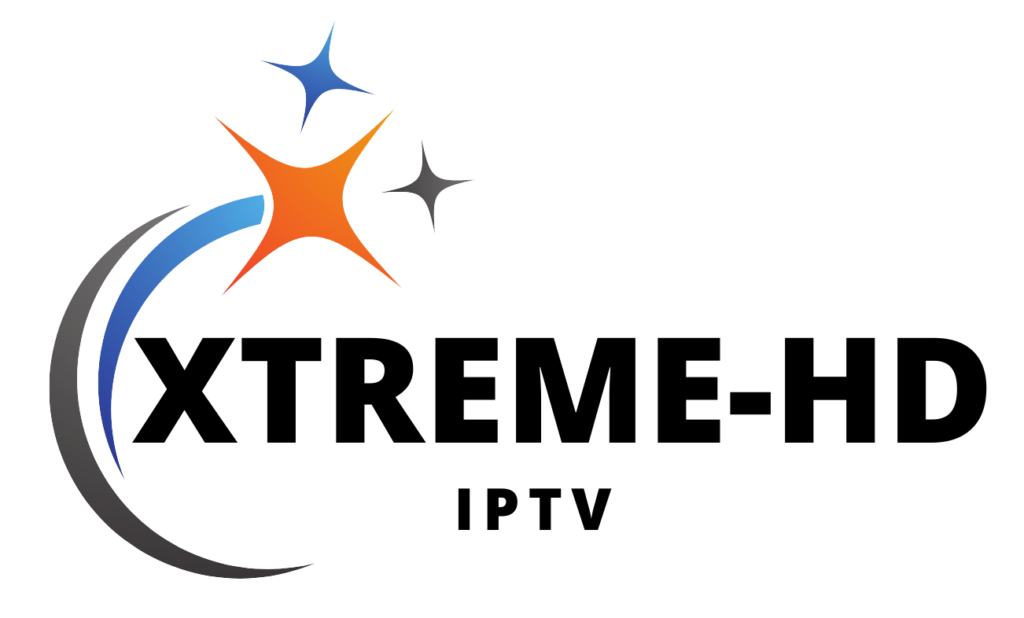Smart IPTV: #1 IPTV App Configuration Tutorial

To use any IPTV subscription from any provider, you will need to find a way to get your service up and running. There are many different products available to consider. One of the most popular and reliable ways is through SmartIPTV. In this guide, we will explain and provide detailed instructions to use Smart IPTV and upload m3u playlist and m3u file within the SmartIPTV app.
What are the devices compatible with Smart IPTV?
As a first step, you need to understand the list of compatible devices. Until now, the brands compatible with Smart IPTV are Samsung and LG. However, you can also use a Smart IPTV m3u playlist on devices like Android TV, STB MAG, and Amazon Fire TV. Including the IPTV subscription, you will not be able to get the application along with the purchase of a device. However, you will need to download and install it on your device after subscribing.
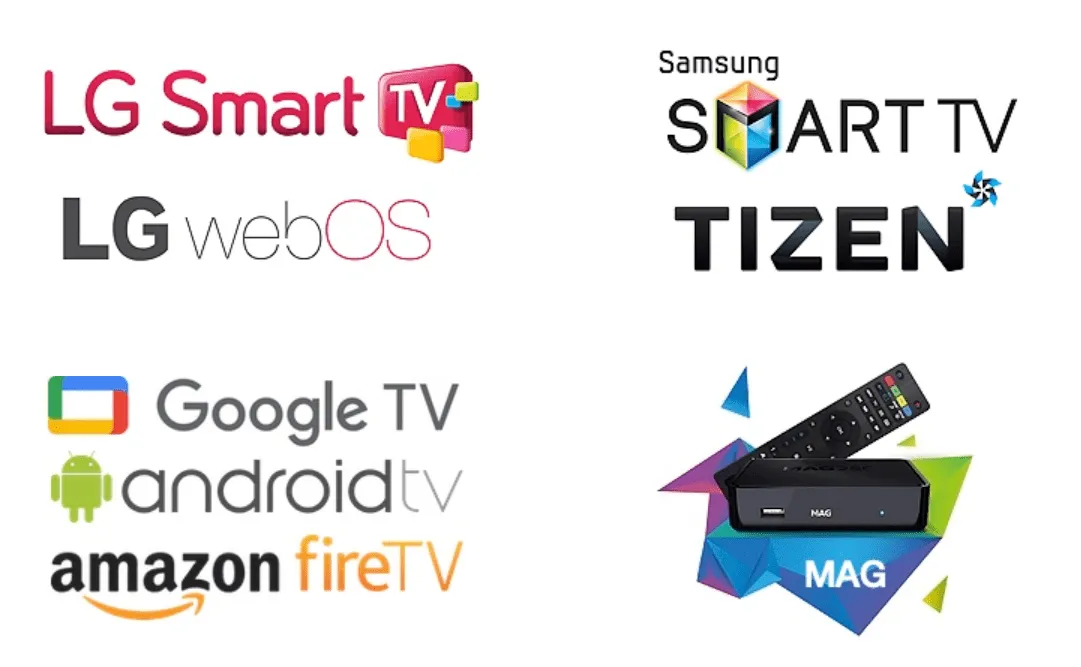
How to download Smart IPTV app:
When you get a compatible device, you can search and download the Smart IP TV app. As a first step, you must make sure that the device is connected to the internet. Then, you need to navigate to the television home page. In that place, you can find the application store. You must select an option from the app store and then locate the Smart IPTV application.
While you’re in the app store, you can do a simple search for “Smart IPTV.” Then you will be able to see the application. In case you don’t see it, be sure to look in the All Apps category. After locating the app, you can download it. The download process will not take much time.
Once you open the Smart IP TV app, you will be able to locate the MAC address. You must write down this MAC address on a piece of paper or on your mobile device.
At this point, you can start using the Smart IP TV application for a period of seven days, thanks to your IPTV subscription. (Subscribe now) During this time, you can test the application and check if it meets the desired functionality. If you like the app and decide to continue using it, you can proceed to the next step, where you can pay a one-time activation fee to activate the app.
Get a free trial of our service!
Uploading m3u playlist
As a next step, you must access siptv.eu/mylist from your website. You can access this site from any device connected to the internet. You must navigate to the section called “Upload local IPTV playlist file”. Then, you must enter the MAC address that you noted. Additionally, you will be able to upload the playlist file.
You must complete this process and return to the Smart IPTV application. You must close the application and restart the device. Upon restart, you can open the Smart IPTV application again and you will be able to see the list of available channels.
How to activate the Smart IPTV application?
You should also have a solid knowledge of how to activate the Smart IPTV app. This way, you can get the desired functionality and move on.
Additionally, it is recommended that you try the trial period and use the available functionality. Then you can make an informed decision and get the Smart IPTV app. If you like what you get from the app, you can proceed and make the payment. To activate it, you must go to the link siptv.eu/activation.
You will have to make a payment of 5.49 euros to obtain the application. If you plan to use Smart IPTV on multiple devices, you will need to make this payment separately. You will also be provided with numerous payment options. For example, you can make payments by bank transfer, credit card, debit card, PayPal, or even in cash. You must enter the MAC address and then make the corresponding payment.
It is also possible to make a manual payment. You need to send them the MAC address via email and then you can make the payment. However, it is important to note that activation through this method may take up to 48 hours. This is because someone will have to select the IP address and then use it. You will also have to wait for the confirmation email.
What are the common problems you may encounter when accessing the SmartIPTV application?
You will experience some common problems along with Smart IPTV. Here are some of the problems you might encounter.
– You don’t see Smart IPTV in your app store.
Some people notice that the Smart IPTV app is not available for them. In such a situation, you can opt for an alternative solution. You are having this problem because the app is not available in your country. Therefore, you must change the country. Or, you can download the Smart IPTV APK file and install the app manually.
– The MAC address of your device has changed.
You don’t need to worry about this because there are two different MAC addresses on a TV. One MAC address is for Ethernet and the second is for Wi-Fi. You must select the MAC address as automatic. Then you can use any of them.
– You receive an error message when using the application.
If you receive an error message while using the app, you should reinstall the app. You can delete it and then reinstall it. This way the problem should be resolved.
Get a free trial of our service!
Useful links:
How to install IPTV Smarters Pro on FireTV Stick?