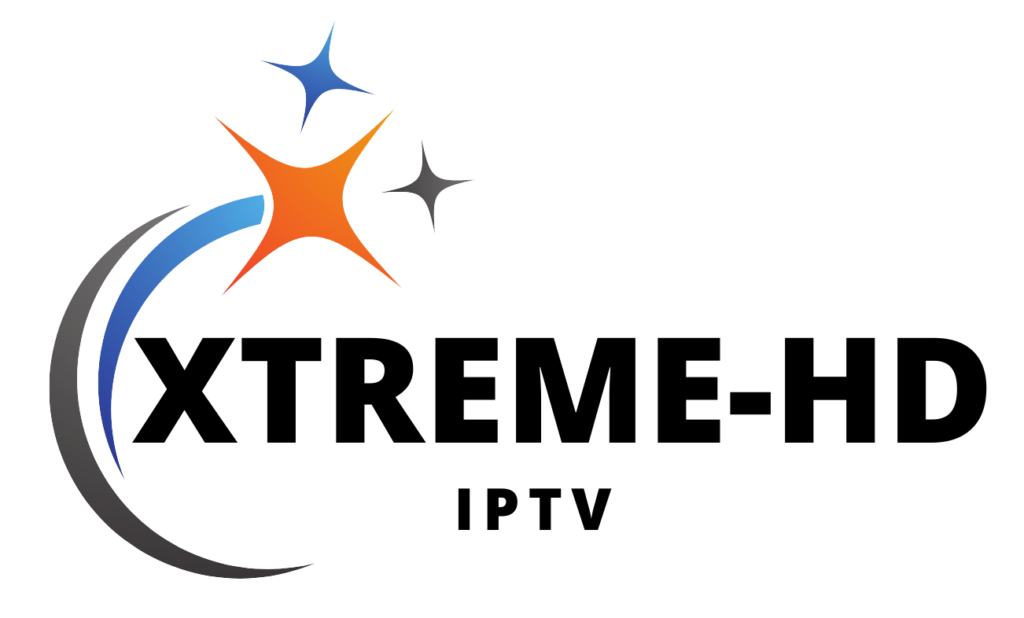SS IPTV: Setup and User Guide for FireStick
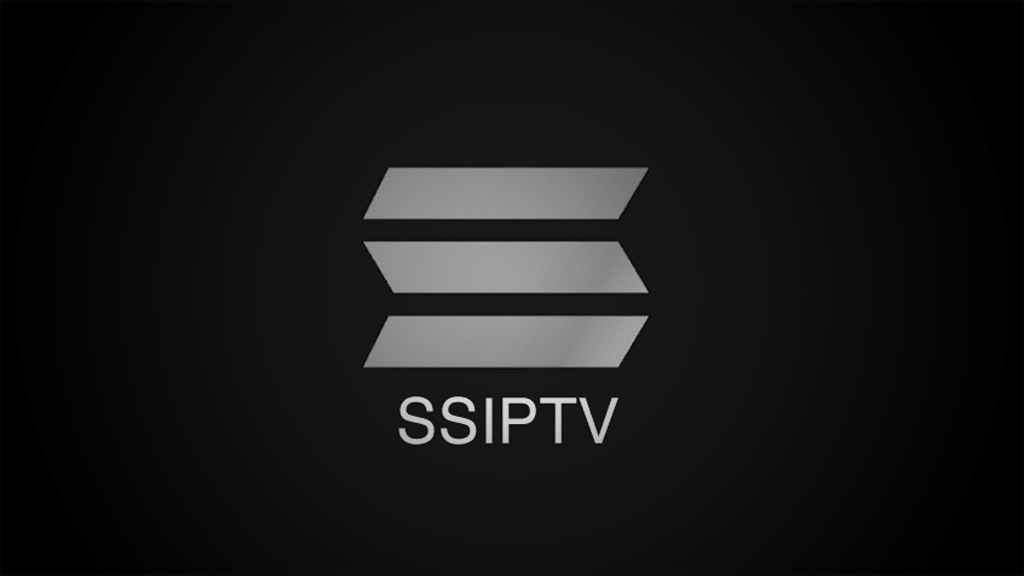
Amazon FireStick already comes with popular streaming services like Netflix, Hulu, Disney+, and Peacock. Another category that you can explore on FireStick is IPTV apps. IPTV stands for Internet Protocol Television and it allows users to stream TV shows over the Internet, eliminating the need for satellite dishes or fiber optic cables. There are many IPTV services for FireStick. SS IPTV stands out for obvious reasons.
Before we move on to the installation guide, let us understand what SS IPTV is and why it is rising up the popularity list.
What is SS IPTV?
SS IPTV is a free multiplayer service to play videos and TV channels on your smart TV or smart streaming devices like Roku or FireStick over the internet. The app is integrated with hundreds of IPTV operators and users can get access to the content provided by the selected IPTV operator.
Do not confuse SS IPTV with an IPTV service that offers TV channels. SS IPTV does not provide the IPTV service itself. It simply allows users to access content provided by the IPTV operator. One can also purchase a subscription plan from an IPTV provider, get an m3u link, and add it to SS to stream the content.
As for SS IPTV itself, it is completely free to download and use on the FireStick. Convinced to give it a try? Let’s go through the installation guide below to use SS IPTV on the FireStick.
Get a free trial of our service!
BUY IPTV
How to Install SS IPTV on FireStick?
Let me be blunt: SS IPTV is not on the Amazon App Store. This means that you can’t just go ahead and install the app using the standard method. You’ll need to use the Downloader app to download the APK file.
But don’t worry. This method is simpler than it sounds. The steps below show you how to install SS IPTV on your FireStick.
1. Launch your FireStick. Go to “Search” on your home screen.

2. Scroll down and select “Search.” Type in Downloader (you can also use Alexa’s voice assistant to search for it). When Downloader appears as a suggested search below the virtual keyboard, scroll down and select it.

3. Select Downloader under Apps & Games. The app’s orange background makes it easy to identify.

4. Click Download or Get to install it on your device.
5. Find the home button on your FireStick remote. Press and hold it.
6. Select Settings.
7. Choose “My Fire TV.”
8. Click “Developer options.”
9. Scroll down to Apps from Unknown Sources. It’s off by default, so select it to turn it on.
After enabling this setting, you can install third-party apps like SS IPTV.
10. Return to your FireStick’s home screen. Locate and open the Downloader app.
11. Select the URL box. Type “https://bit/ly/3cXf8tr” and then click on the Go button.

12. Downloader will retrieve the APK file from the URL and prompt you to install it on your FireStick. Click on Install.
13. Select INSTALL again. After successful installation, you can delete the APK file as you no longer need it.
How to use SS IPTV on Amazon FireStick?
Open the FireStick homepage and scroll down to the Apps menu. From Your Apps & Games, locate the SS IPTV app and open it. Accept the end user license agreement and you are ready to use the app.
Upon launch, SS IPTV will prompt you to choose your preferred IPTV provider. I like how the app takes you through clear categorization to select the IPTV provider you are looking for.

First, you need to select the country and then the city from the next menu. Select the IPTV provider from the next menu and confirm your choice.

Give it some time and the app will let you access the selected channel over the internet.

What if you change your mind later and want to watch content from a different country? SS IPTV takes care of that too. Go to Settings and from the General tab, simply delete the current operator and select a new one.

How to access SS IPTV on FireStick?
If you find your favorite TV channel on SS IPTV, it may become addictive for you. If you plan to use SS IPTV regularly, I recommend you pin the app to the FireStick home screen. Follow these steps to make the necessary changes.
1. On your FireStick remote, press and hold the home button.

2. Select “Apps” from the next menu.
3. Scroll down to SS IPTV and then press the option button on the remote.

4. Select “Move” from the options presented on the right.

5. The SS IPTV app is now movable. Place it in a comfortable position.
Note: If you have less than 20 apps installed on your FireStick, you will already be able to access SS IPTV on the home screen under the Your Apps & Channels row.
Get a free trial of our service!
BUY IPTV
SS IPTV Features:
SS IPTV is not limited to just streaming. The developers have smartly added a good number of features to enhance the user experience. Let’s take a look at them.
Multiple Interface Languages: You can choose from over 15 languages. By default, it is set to English, but you can change it from the Settings menu.

Theme Support: The default theme is outdated compared to today’s standards. If you don’t like the default theme, go to Settings, then Appearance and change the theme to Clear.

Playlist Support – In Settings, select Content to create a playlist using the streaming network’s title and source.

Parental Controls – As the name suggests, parental controls can be added to SS IPTV to prevent children from accessing adult content. Add a PIN and block content for the little ones.

Other features include a connection code, the ability to display the clock while watching, custom channel titles, custom time zones, and more.